Open Settings
- Click on your Windows icon (Start button)
- Select 'Settings' (cog / gear icon)
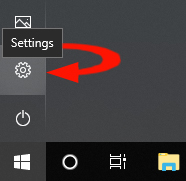
- Select 'Update & Security'
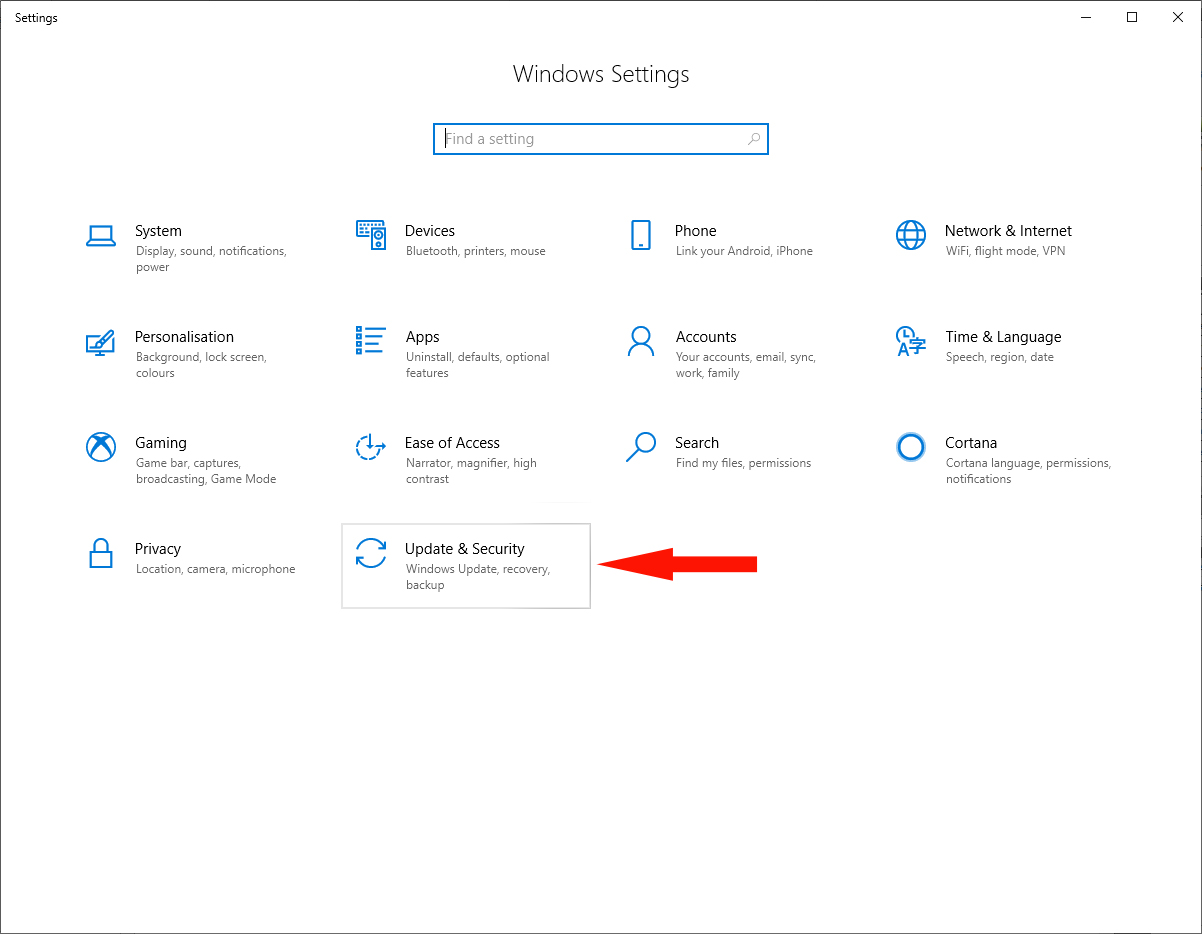
- (Left side) Select 'Backup'

First you will need to select a backup location (Do not backup to the same drive).
Once you have an external drive connected / inserted.
- Select "Add a drive"
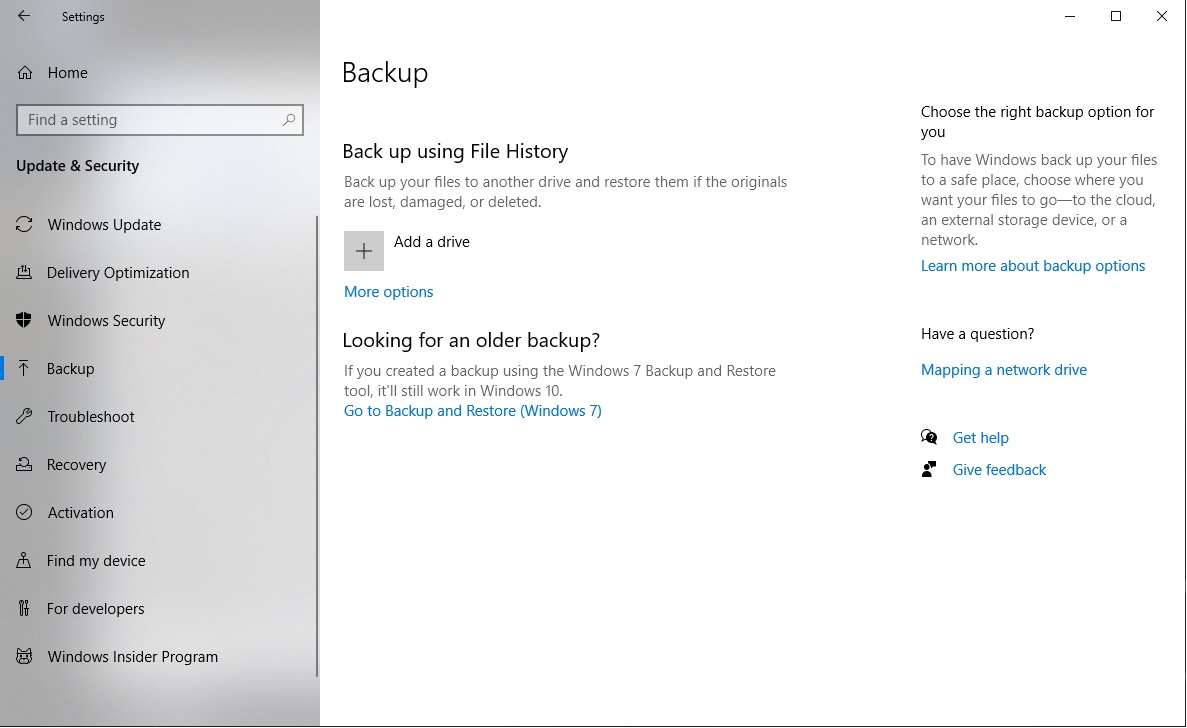
A list of connected drives will appear
- Select your external drive
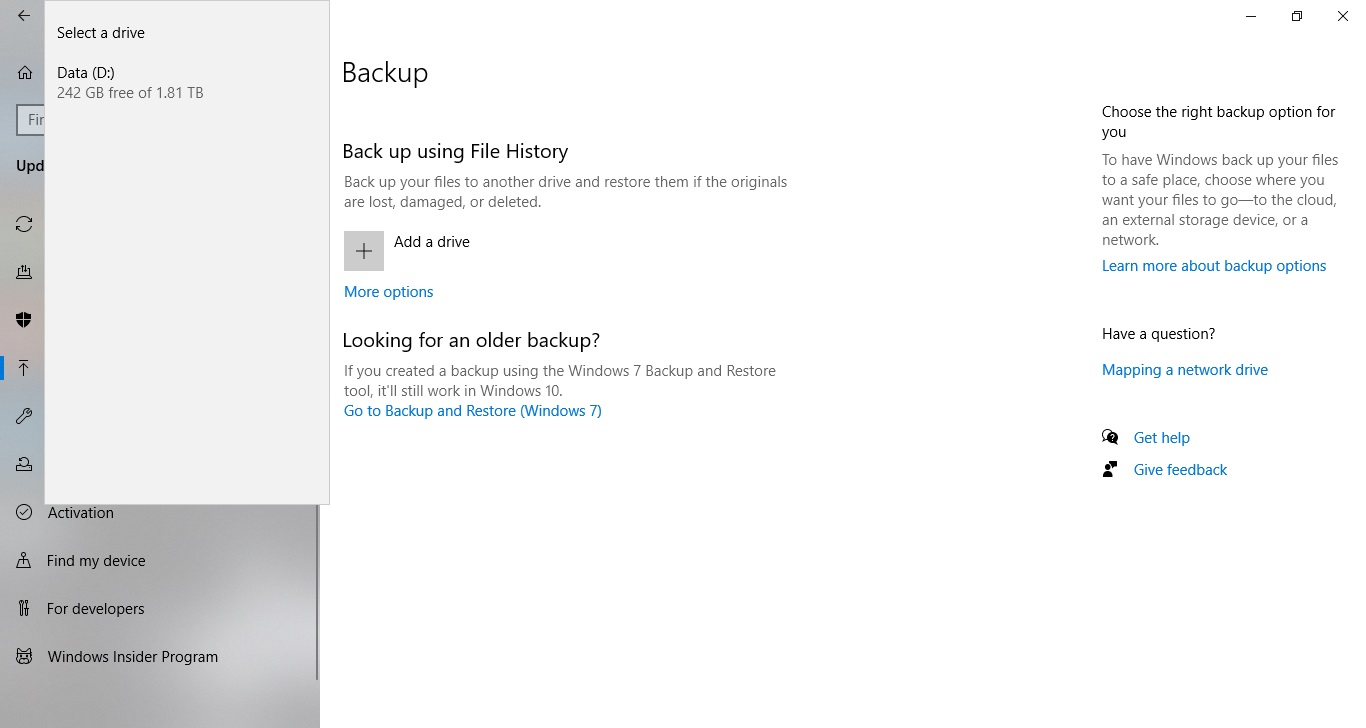
File History or Windows Backup is now on.
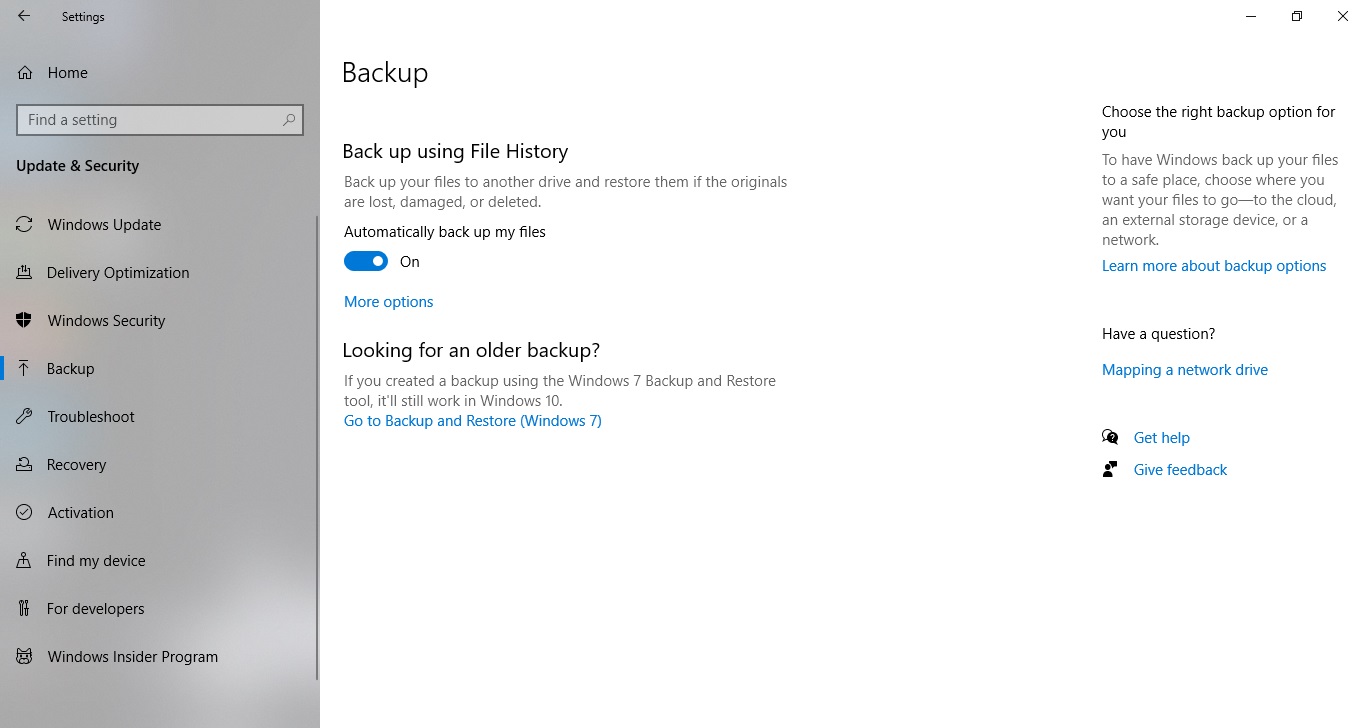
Other options:
- Select "More options"Here you can customise:
How often your libraries are backed up.
How long to keep your data.
Add a custom folder to backup
Stop using this external drive (remember to add another)
Restore files from your backup
If you need more help you may need a Navada Service